A book’s life without tabs and extra spaces
Tips and notes on how to format your manuscript in Microsoft Word – it won’t just be good-looking, but your editor will love you for the effort!
We all have our preferences, and there are tools we use with confidence. However, when your fiction novel winks at an editor it makes a huge difference in what shape it tries to seduce us – ‘Yes! You’re the one I want to put in my calendar!’
A promising first encounter
Editors of all levels – if you don’t know them, don’t worry! Check out this article here – expect a Microsoft Word document. Easy, right? But there are authors who prefer a different word-processing software (like, I write everything in Scrivener) and transferring hours of work into another format can be a nuisance.
The reason editing is done in Word is that everyone who will encounter your manuscript on its journey to be published will know this program inside-out. We have our settings in order and our macros ready, so our job is as seamless as possible – you don’t want to pay for me figuring out how to edit in Scrivener, right? So be sure to have a Word document version of your novel available for us!
So what gets the flame started?
First of all, a finished manuscript. Whether your editor deals with the story, the layout, or both, we’d like to ensure accuracy and consistency, and we can’t do this without seeing the whole text. Imagine our surprise when Bobby, our friendly neighbour in his twenties, becomes Robby, a cheeky teenager next door.
But we’re talking about formatting, right?
Can you read this?
Of course you can, but it’s not the most pleasing experience, am I right? The reason why clear fonts are used in books is because
1. they are easy on the eye;
2. the attention stays on the story, right where it should be.
Times New Roman with size 12 may sound like a boring setting, but it’s the safest choice you can make when it comes to a traditional fiction novel.


The real love at first sight
Okay, so you send your editor a neat manuscript that says, ‘Yes, I’ve been waiting for this encounter for so long! I’ve prepared with my best shape! Let’s do this!’
However, there are some tiny details that takes little time yet gives your manuscript a huge boost.
1. Word has a great feature called Styles.
You can create your own or use a template, but Styles can help you stay consistent when it comes to font, size, and text alignment.
If you decide once your book is ready that you’d rather use all capitals for your chapter headings, you don’t need to scroll through the whole text and change them one by one – you simply change the settings of your heading style and apply to the whole document. Et voilà! It makes your life easier, and it makes our life easier, so it’s a win-win!
2. Staying at chapter titles – did you know you can look through them on the navigation pane?
It makes it easy for you to check that they were numbered correctly, and your editor won’t need to scratch their head and wonder whether a chapter is missing there or it’s just the numbering that have gone wrong.
3. Start each chapter on a new page – but please don’t do this by pressing enter again and again and again. The reason for this is that your manuscript will go through several passes of editing, type-setting and design, and those enters would just move around obediently, irregardless of where the next page is as you can see on this picture.
So how should we start a new chapter on a fresh page? With the Insert > Page break button. Go on and try it if you haven’t done so yet!
4. Paragraph indentation is a setting within word, a rather easy one.
Let me show you!
Once you’ve got there, every line after pressing enter will be indented – but watch out for lonely spaces at the end of the last line, because you don’t need those!
What an indentation is not is a press of the tab button or inserting ten spaces after each other – set up your Word document once, and it will do the job for you!
+1
The tiniest of detail that you can easily fix is using the correct dashes.
Whether these are en dashes or em dashes – if you chose one style and stick with it, you’re a superstar! – try to figure out a comfortable way for yourself to insert them easily.
You can use them straight from the Symbols menu and Word will remember it for you in its last used lists; learn the shortcut keys or assign a combination to it; or set up AutoFormat on your program – I think the two-hyphen method works great while you type, but feel free to change it to your liking!
Why are these settings so alluring?
Don’t think about us editors – sure, it makes our job pleasant, and these are usually the standards in the publishing industry, but look at it from your side. Try them out and look at your manuscript: it’s not yet at the finish line but gosh! You should be proud of yourself! How much it resembles to the published books you have on your shelf or on your Kindle! You’re a step closer to give a fellow book-lover their newest favourite story!
Another reason why I recommend the above formatting for your novel is that it potentially saves you money. I know for some of you these tips are almost ridiculous (New page with enters? Who would do that, right?) but it’s not so evident for everybody, and there's nothing wrong with that.
Fun fact: center alignment for chapter titles with spaces can result in an additional 2,000 spaces. Let’s say new pages are done without page breaks – wrong formatting with only these two issues on a 70,000-word novel with about 40 chapters can cost you an extra hour or two when it comes to copy-editing. However, it takes you ten minutes to read this article, and another 30 minutes to set up your Word. Even if you need a little more time and browsing, you do it once and it remains or you’ll know how to do it the next time – a future investment, if you will. Think ahead, and you won’t regret it!
I hope I could be of service with these trips and tricks!
If you’re wondering about the Word document you see on the pictures, check out my article about style-sheets by clicking below – it could be the next best thing for your novel, and there’s a free template included!
While you’re here (*wink-wink*) don’t forget that there’s a friendly proofreader behind this button with a liking for dark stories! Drop me a message and let’s chat!
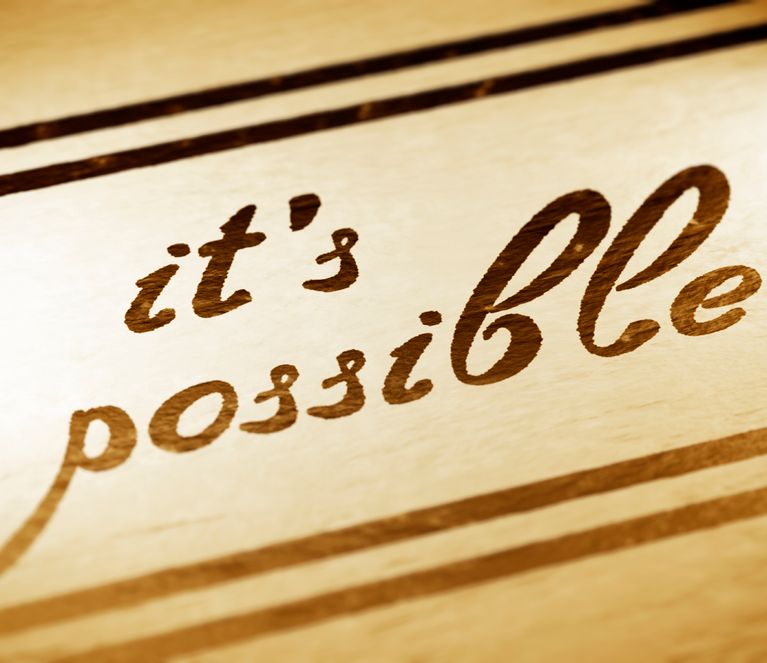
We need your consent to load the translations
We use a third-party service to translate the website content that may collect data about your activity. Please review the details in the privacy policy and accept the service to view the translations.














